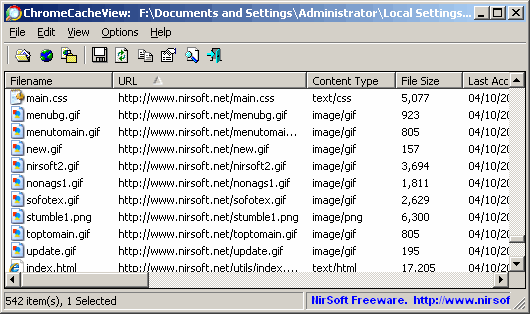Google Chrome is one of the best and fastest browser which has a lot of unique features to make web surfing easy and fast. Just like some other browsers Google Chrome also saves your data in a cache folder so that you can quickly access your previously visited sites without any problem. It saves many useful files in cache folder which makes it easier to access the sites which contains some heavy content files like images.
In this post I am sharing a very easy method to see all the content which has been saved in cache folder of Google Chrome. This way you can access and see which files are being accessed by Chrome. It is ChromeCacheView app which helps you to get details about all the content saved in the Cache Folder.
Features Of ChromeCacheView and How To Use
As the name says, this app lets you view all the content which has been saved in the cache folder of Google Chrome. This is very useful to get information about various files and access those files without any problem. This app lets you extract information about each file and you can see URL, Content Type, Last Accessed time, expiration time, server response, server name, file size and other useful information.
You can easily extract information to another folder or copy the URL of the file to access in the browser. You can select or more files at one time to extract the information.
This app doesn’t require any installation, you just need to run the downloaded file. After running you will see the window which has the list of all stored files in Cache Folder of Chrome. Now you can select one or more files and extract the information to text, html or xml file.
You can also copy the URL of any file to access in the browser. You can also copy the specific table and paste that into Excel.
This is how you can view and access he content of the cache folder of Chrome. This way you can extract about any specific file. You can even copy the data for your own purposes.